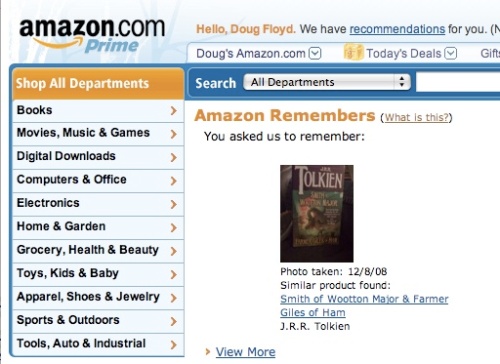If you’re like me, you installed Snow Leopard and thought pretty cool, now what? I wasn’t really sure what changed. The only thing I noticed was that the color contrast seemed higher (and as is turns out the output gamma correction was changed from 1.8 to 2.2). I also noticed the computer seemed to run faster (and as it turns out the coffee I’ve been drinking all morning has speeded up my fingers. Plus, Snow Leopard does run faster). At the prompting of Gizmodo, I attempted reading John Sircusa’s in-depth analysis of the new. While he does overwhelm with data that my non-programmer mind could fully grasp, I appreciate his detailed examination and found it very helpful.
First off, yes Snow Leopard is faster. In fact, that’s the big deal. It’s not bloated with lots of new bells and whistles that slow down the system for unnecessary functionality, but rather it improves performance and takes better advantage of the processor speeds. There are many reasons why it runs faster, but you’ll have to read Sircusa’s article since I can’t explain (or fully understand other than, “yeah that’s cool dude”). You can click and hold dock items and the OS will highlight and give you options. Cool, but I’m may not use that too much.
But there are some things I think I might use. Here are a few highlights:
Search Control – Choose “Preferences” in the Finder menu and you can customize search settings under the “Advanced” tab.
Faster – It’s faster. Did I say that already? It really is faster.
Column View is now sortable. If you Finder window is in “column view,” you can now sort the column. This is great!
Icon view change size – An easy slider let’s you pop up icons to large size for easy viewing. This is perfect for pictures and videos!
Dialog Box – The open/save dialog box in programs now lets you add additional display columns by simply right-clicking.
Image Capture now offers a wider range of support for scanners. I never use it since it hasn’t worked well with my scanner. Now I’ll try it.

Date & Time Location Finder – Like the iPhone, you’re mac can set time zone automatically. I likee.